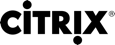Capabilities
Launching a session
- Get the
receiverId
var receiverId = " haiffjcadagjlijoggckpgfnoeiflnem ";
Note
In this example, receiverId indicates the store version of Citrix Receiver for Chrome. If you are using a repackaged version of Citrix Receiver for Chrome, use the appropriate receiverId.
2. Convert ICA data from .ini to JSON format.
Note
Typically, the ICA file is retrieved from StoreFront as an .ini file. Use the following helper function to convert an ICA .ini file to JSON.
//Helper function to convert ica in INI format to JSON function convertICA_INI_TO_JSON(data){ var keyVals = {}; if (data) { var dataArr; if(data.indexOf('\r')==-1){ dataArr = data.split('\n'); }else{ dataArr = data.split('\r\n'); } for (var i = 0; i < dataArr.length; i++) { var nameValue = dataArr[i].split('=', 2); if (nameValue.length === 2) { keyVals[nameValue[0]] = nameValue[1]; } // This is required as LaunchReference will contain '=' as well. The above split('=',2) will not provide // the complete LaunchReference. Ideally, something like the following should be used generically as well // because there can be other variables that use the '=' character as part of the value. if (nameValue[0] === "LaunchReference") { var index = dataArr[i].indexOf('='); var value = dataArr[i].substr(index + 1); keyVals[nameValue[0]] = value; } } console.log(keyVals);//to remove return keyVals; } return null; }
3. Send the following message from the third-party Chrome app to Citrix Receiver for Chrome.
chrome.runtime.sendMessage(receiverId , {"method" : "launchSession","icaData":icaJSON,”sessionId”:sessionId},function(response) { });
where:
icaJSONindicates the ICA data in the form of JSON object created using the helper function.sessionIdis applicable in case of embedding receiver in appview.response: {"success":true,"sessionId":"Session1481109162565"}
For further communication with the active session (for example, hide/unhide/disconnect) the Session ID needs to be stored.
In case of error, response looks like below
{"success":false,"error":"Invalid params: no icadata"}
Hide a session
- Send the following message from the third-party Chrome app to Citrix Receiver for Chrome.
chrome.runtime.sendMessage(receiverId, {"method" : "hide","sessionId":sessionId},function(response) { })
where sessionId is applicable in case of embedding receiver in appview. For more details, see Embedding Receiver using appview.
Note
When a session is launched in embed view, the appview attribute must be set to hidden in the third-party app.
In case of error, response looks like below:
{"success":false,"error":"Invalid sessionId"}.
Show a session
- Send the following message from the third-party Chrome app to Citrix Receiver for Chrome.
chrome.runtime.sendMessage(receiverId, {"method" : "show","sessionId":sessionId,function(response) { });
where, sessionId is applicable in case of embedding receiver in appview.
Note
When a session is launched in embed view, the appview attribute must be set to hidden in the third-party app.
In case of error, response looks like below:
{"success":false,"error":"Invalid sessionId"}.
Disconnect the session
Send the following message from the third-party Chrome app to Citrix Receiver for Chrome.
chrome.runtime.sendMessage(receiverId, {"method" : "disconnect","sessionId":sessionId},function(response) { });
where sessionId is applicable in case of embedding receiver in appview.
In case of error, response looks like below:
{"success":false,"error":"Invalid sessionId"}.
Launching Citrix Receiver for Chrome in embed mode
A third-party app can be embedded to Citrix Receiver for Chrome using the appview attribute.
Follow the procedure below:
- Create an appview element in the third-party app. Also, register the chrome.runtime.onMessageExternal listener in the background page of the app to receive status of embedding. For example:
var appview = document.createElement("appview");
appview.id = "appView";
// Appends the element to the document body.
document.body.appendChild(appview);
2. Call connect method
Call connect method can be achieved by passing the receiver id. Citrix Receiver for Chrome checks if the sender app is whitelisted and sends a message with embed state success. sessionId is posted to the sender app. Session id needs to be stored to do further interactions with the session.
For example,
var appToEmbed = receiverId;//Get the citrix receiver id function embedCallback(response){ //response value will be true if embedding is allowed otherwise value will be false } // Connects the appview to appToEmbed. // appToEmbed is the id of the Citrix Receiver for Chrome. appview.connect(appToEmbed,data,embedCallback);
Note
When a third-party app is launched in KIOSK mode, the session cannot be launched in embed mode.