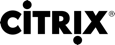# Get-AppLibAppDiskAppDNAReportUrl
Gets the AppDNA compatibility report an AppDisk.
Syntax
Get-AppLibAppDiskAppDNAReportUrl [-AppDiskUid] <Guid> [-LoggingId <Guid>] [-AdminAddress <String>] [<CommonParameters>]
Detailed Description
Gets the detailed AppDNA compatibility report for the specified AppDisk.
Related Commands
Parameters
| Name | Description | Required? | Pipeline Input | Default Value |
|---|---|---|---|---|
| AppDiskUid | The unique identifier of the AppDisk for which to retrieve the report. | true | false | |
| LoggingId | Specifies the identifier of the high-level operation this cmdlet call forms a part of. Citrix Studio and Director typically create high-level operations. PowerShell scripts can also wrap a series of cmdlet calls in a high-level operation by way of the Start-LogHighLevelOperation and Stop-LogHighLevelOperation cmdlets. | false | false | |
| AdminAddress | Specifies the address of a XenDesktop controller the PowerShell snap-in will connect to. You can provide this as a host name or an IP address. | false | false | Localhost. Once a value is provided by any cmdlet, this value becomes the default. |
Input Type
String
Return Values
Citrix.AppLibrary.Sdk.AppLibraryStatus
An object indicating the success of the report export operation
Examples
EXAMPLE 1
C:\PS>Get-AppLibAppDiskAppDNAReport -AppDiskUid "F0A272E2-0268-48E3-8855-CFED44236B8E" -FileName "C:\Windows\Temp\Report.mht"
Description
-----------
Saves the report of the specified AppDisk to C:\Windows\Temp\Report.mht
EXAMPLE 2
C:\PS>$AppDisk = Get-AppLibAppDisk -Name "MyAppDisk"
C:\PS>Get-AppLibAppDiskAppDNAReport -AppDiskUid $AppDisk.ApppDiskUid -FileName "C:\Windows\Temp\Report.mht"
C:\PS>Invoke-Item "C:\Windows\Temp\Report.mht"
Description
-----------
Finds the Uid for the AppDisk named "My AppDisk" and uses it to save the report to C:\Windows\Temp\Report.mht