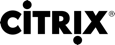# Set-MonitorNotificationPolicy
Set/Modify MonitorNotificationPolicy object
Syntax
Set-MonitorNotificationPolicy -InputObject <MonitorNotificationPolicy> [-LoggingId <Guid>] [-AdminAddress <String>] [<CommonParameters>] Set-MonitorNotificationPolicy -Uid <Int64> [-Name <String>] [-Description <String>] [-Webhook <String>] [-IsSnmpEnabled <Boolean>] [-Enabled <Boolean>] [-LoggingId <Guid>] [-AdminAddress <String>] [<CommonParameters>]
Detailed Description
Returns a new policy instance using the specified parameters
Related Commands
Parameters
| Name | Description | Required? | Pipeline Input | Default Value |
|---|---|---|---|---|
| InputObject | Specifies the new policy object to adjust. | true | false | |
| Uid | Unique identifier for policy to bet set. | true | false | |
| Name | New Name of the policy. | false | false | |
| Description | String value representing the new Policy description | false | false | |
| Webhook | String value representing the new Policy webhook | false | false | |
| IsSnmpEnabled | boolean value representing if SNMP is enabled for new Policy | false | false | |
| Enabled | Boolean paramter indicating the enabled state of the policy. true – Enabled, false – Disabled | false | false | |
| LoggingId | Specifies the identifier of the high-level operation this cmdlet call forms a part of. Citrix Studio and Director typically create high-level operations. PowerShell scripts can also wrap a series of cmdlet calls in a high-level operation by way of the Start-LogHighLevelOperation and Stop-LogHighLevelOperation cmdlets. | false | false | |
| AdminAddress | Specifies the address of a XenDesktop controller the PowerShell snap-in will connect to. You can provide this as a host name or an IP address. | false | false | Localhost. Once a value is provided by any cmdlet, this value becomes the default. |
Input Type
Return Values
MonitorNotificationPolicy
Returns the modified policy
Examples
EXAMPLE 1
Set-MonitorNotificationPolicy -Id 1 -Enable
Description
-----------
Enable the policy with the id 1
EXAMPLE 2
$policy = Get-MonitorNotificationPolicy -Uid 1
$policy.EmailAddresses += "newemail@abc.com"
Set-MonitorNotificationPolicy -InputObject $policy
Description
-----------
Update the policy with the id 1 to add new email address
EXAMPLE 3
$policy = Get-MonitorNotificationPolicy -Uid 1
$policy.TargetIds += "766cde70-3c69-4481-a658-4e11247ac70c"
$Policy = Set-MonitorNotificationPolicy -Id 1 -InputObject $policy
Description
-----------
Update the policy with the id 1 to add new target value